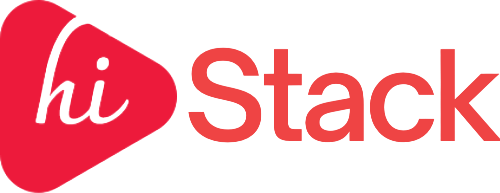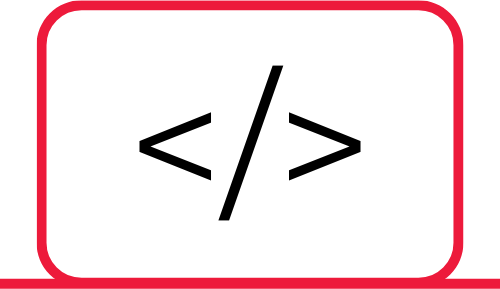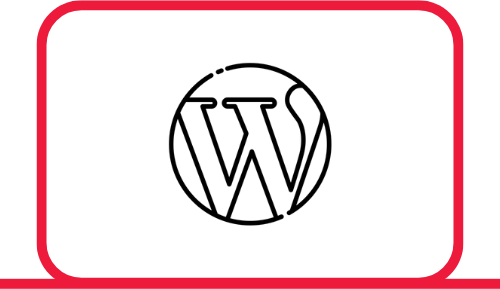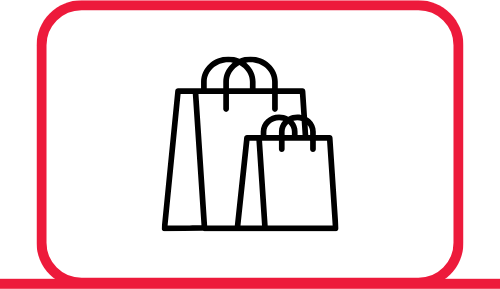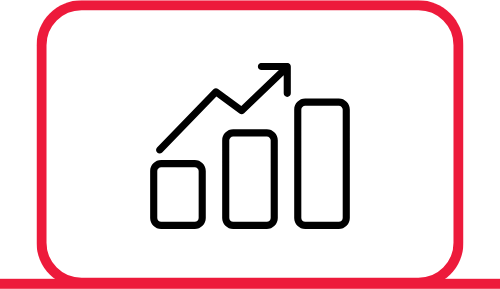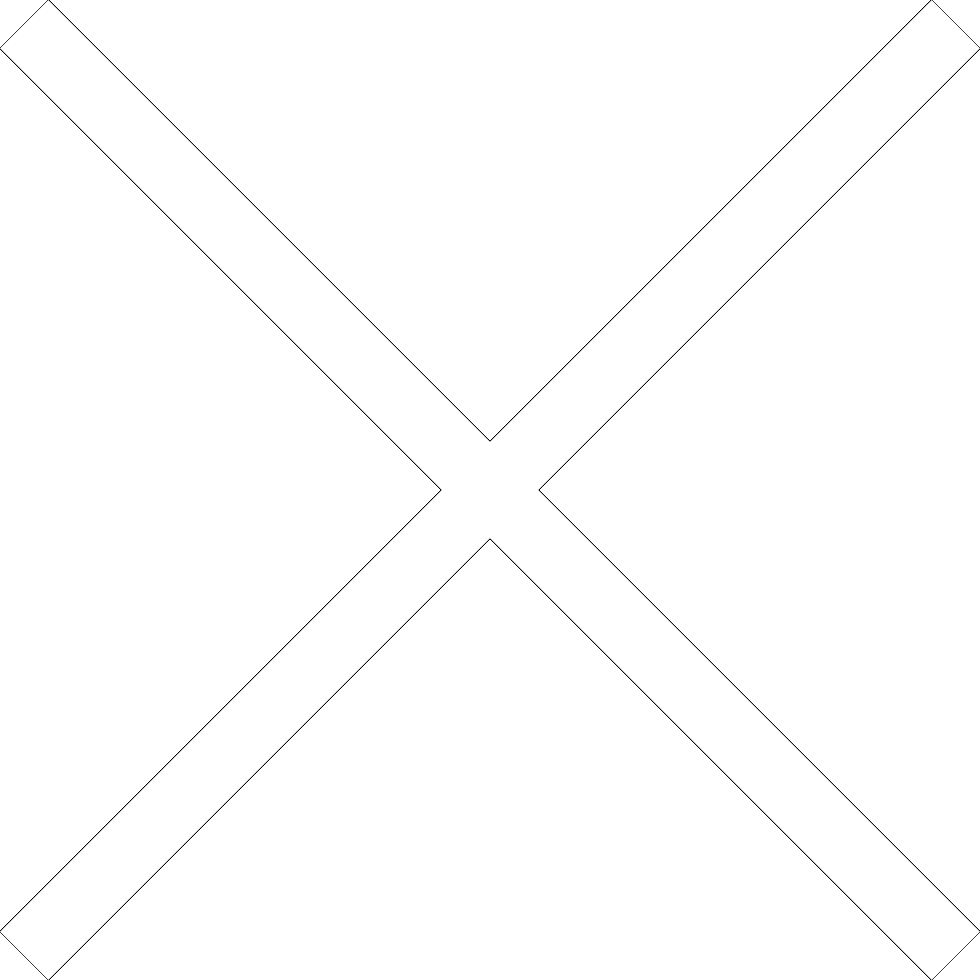Platform user guide
This guide provides an overview of all HiStack platform features — a private CMS system for managing your website and business. Before use, please read the Terms of Use carefully, as we reserve the right to deactivate accounts and websites in case of misuse.
- 1. HiStack Platform Login
- 2. Account management
- 3. Personal Information
- 4. Account Settings
- 5. Email Settings
- 6. Labels
- 7. Notifications
- 8. Security
- 9. Dashboards – Interactive Overview and Management
- 10. Overview Dashboard
- 11. Sales Summary Dashboard
- 12. Pages – Editing and Managing
- 13. Task Management (Tasks)
- 14. Custom Email System
- 15. HiStack Platform Summary
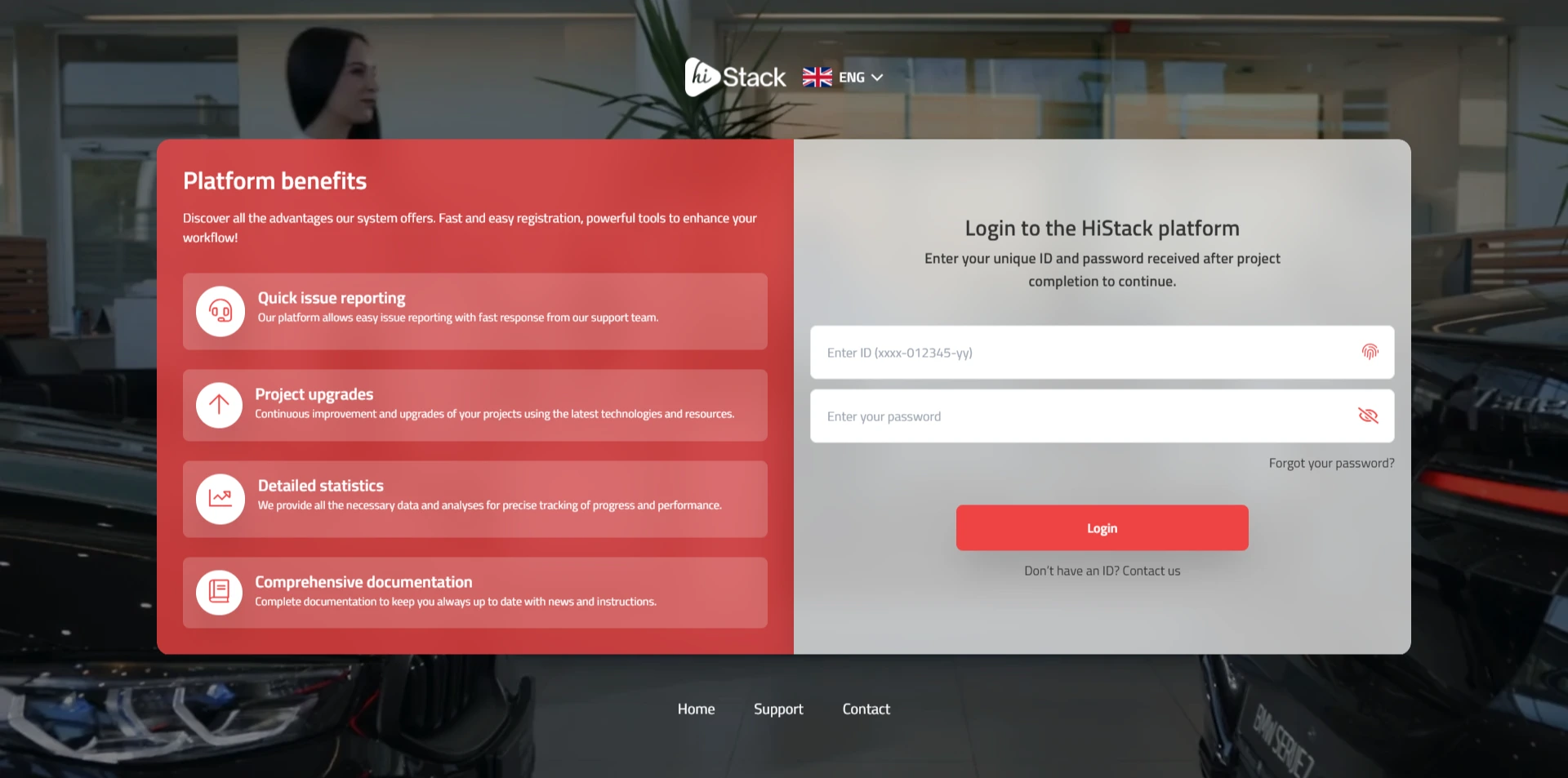
To access the HiStack platform, you need to log in using the unique ID and password provided after project completion. The unique ID has the following format: xxxx-012345-yy. Enter your ID and password into the respective fields on the login screen, then click the “Login” button. If you do not have an ID yet or have lost it, please contact our technical support team to get new access credentials.
If you forgot your password, click on the Forgot Password option. After entering your unique ID, the system will automatically send a password reset link to your recovery email address. The link is valid for 24 hours, and the new password must contain at least 8 characters, including one uppercase letter and a number.
The Account Settings section allows users to customize their profile, security settings, notifications, and email appearance on the HiStack platform. All settings are organized in separate tabs, and after each change, you must manually click the "Save Changes" button — changes are not saved automatically.
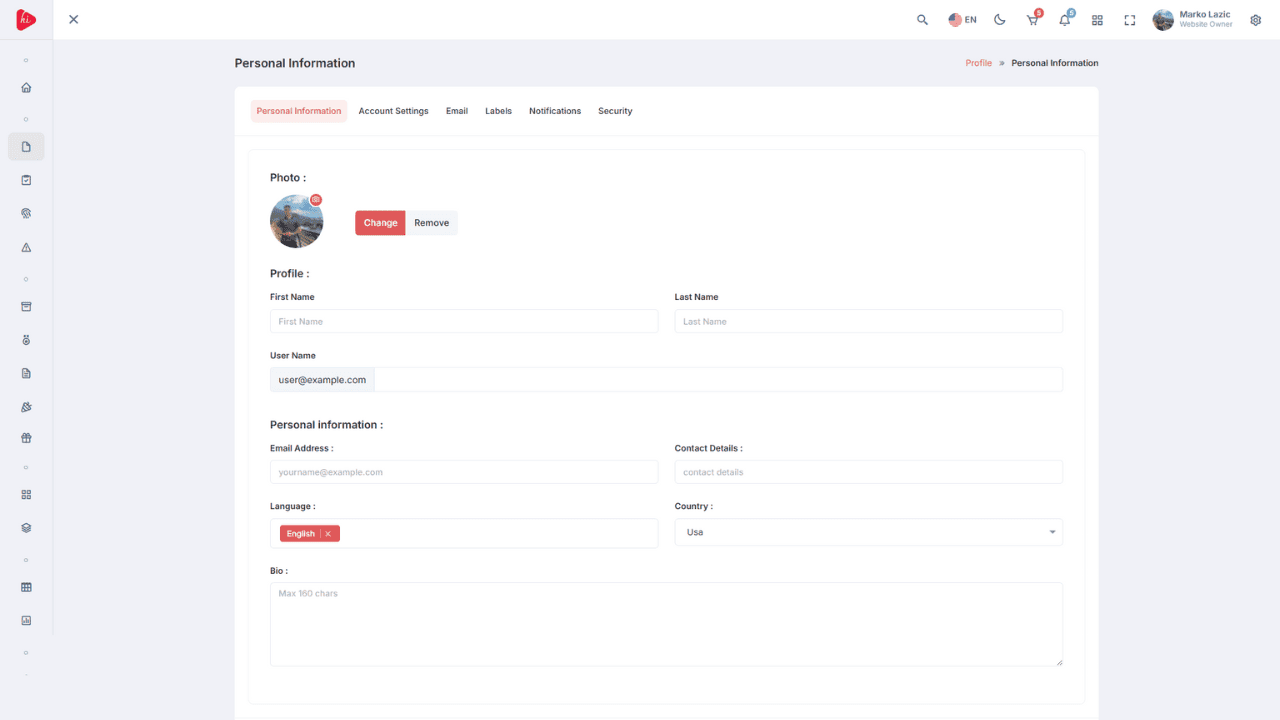
In this tab, you can update basic information about your account.
Change your profile picture, full name, username,
email address, contact details, language, country, and a short biography (
All entered information is saved locally until you click “Save Changes.” We recommend regularly updating your contact details so we can notify you promptly about important platform updates.
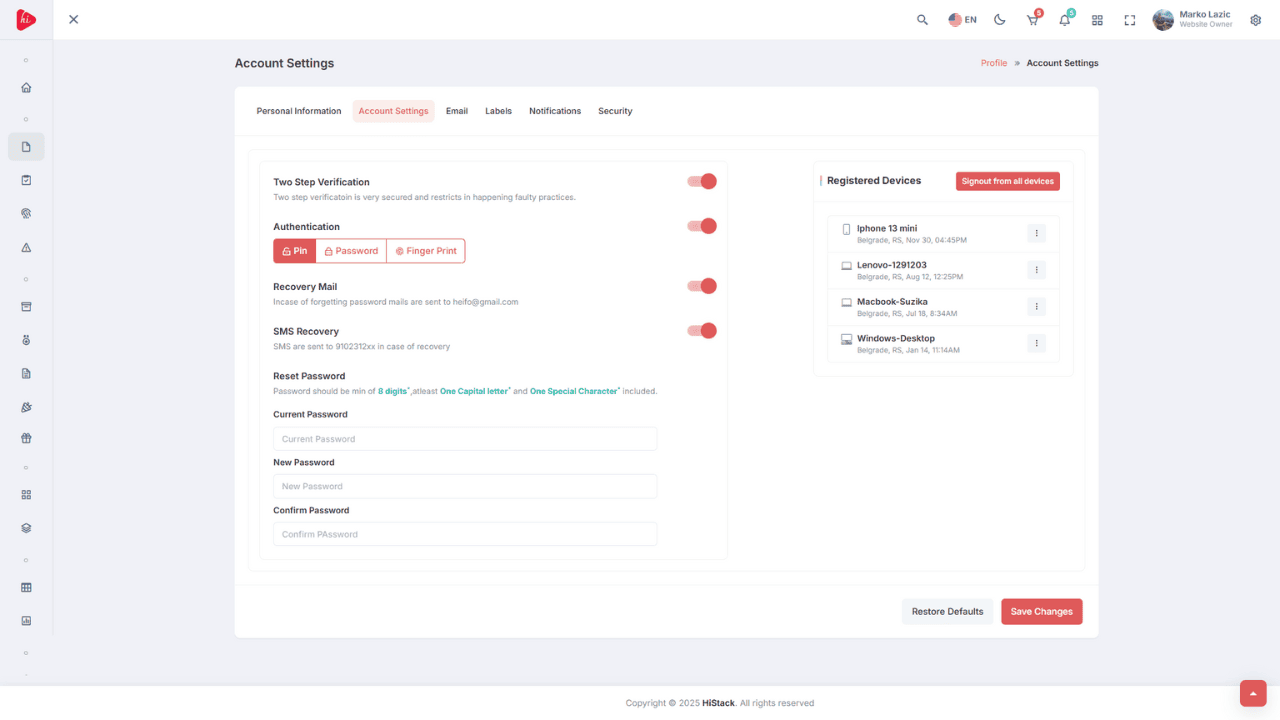
This section covers security and authentication options. Set up 2-step verification, choose between PIN, password, or fingerprint authentication, as well as recovery email and SMS backup options. You can also change your account password here.
At the bottom of this tab, there is a login history, including login dates, devices, and approximate location based on IP address. If you suspect unauthorized access, you can immediately click the “Log out from all devices” option.
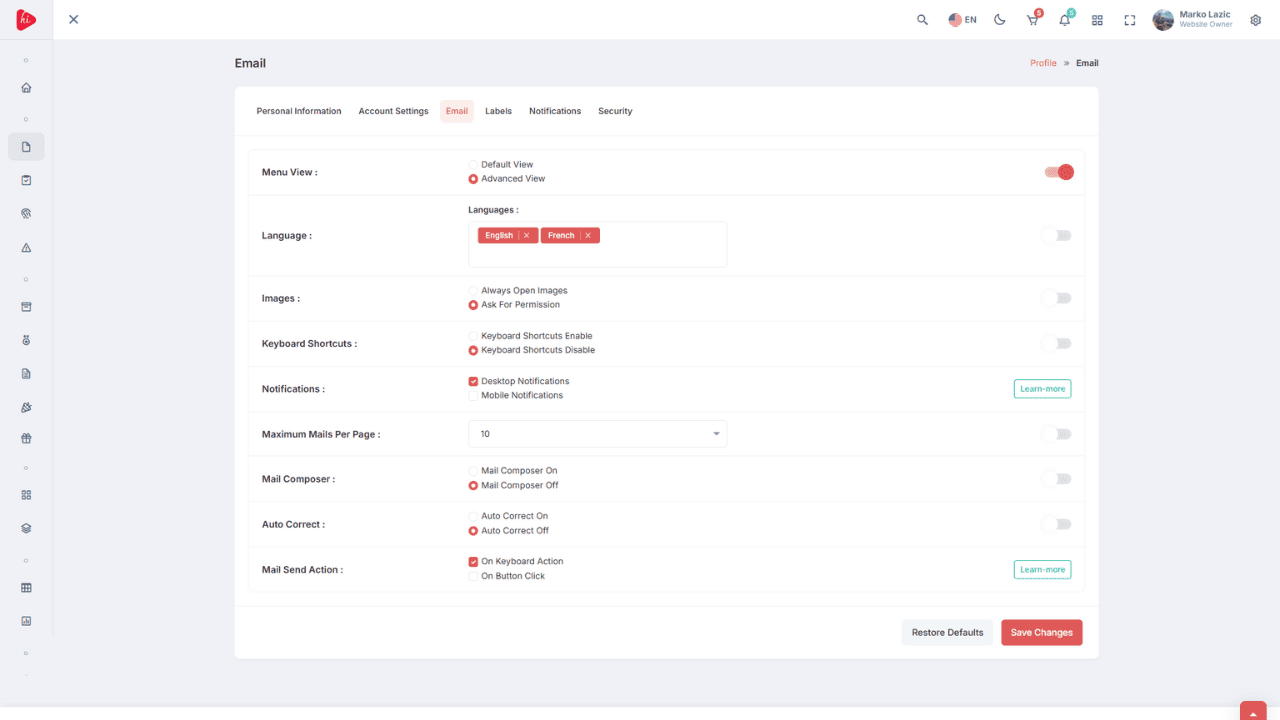
This section allows detailed personalization of your email environment. Set the Menu View style, preferred language, image opening method (with permission or automatically), as well as quick access via shortcuts.
You can also set the maximum number of emails per page, email composition style, automatic text correction (auto correct), and the behavior of the send button. Every change must be saved manually.
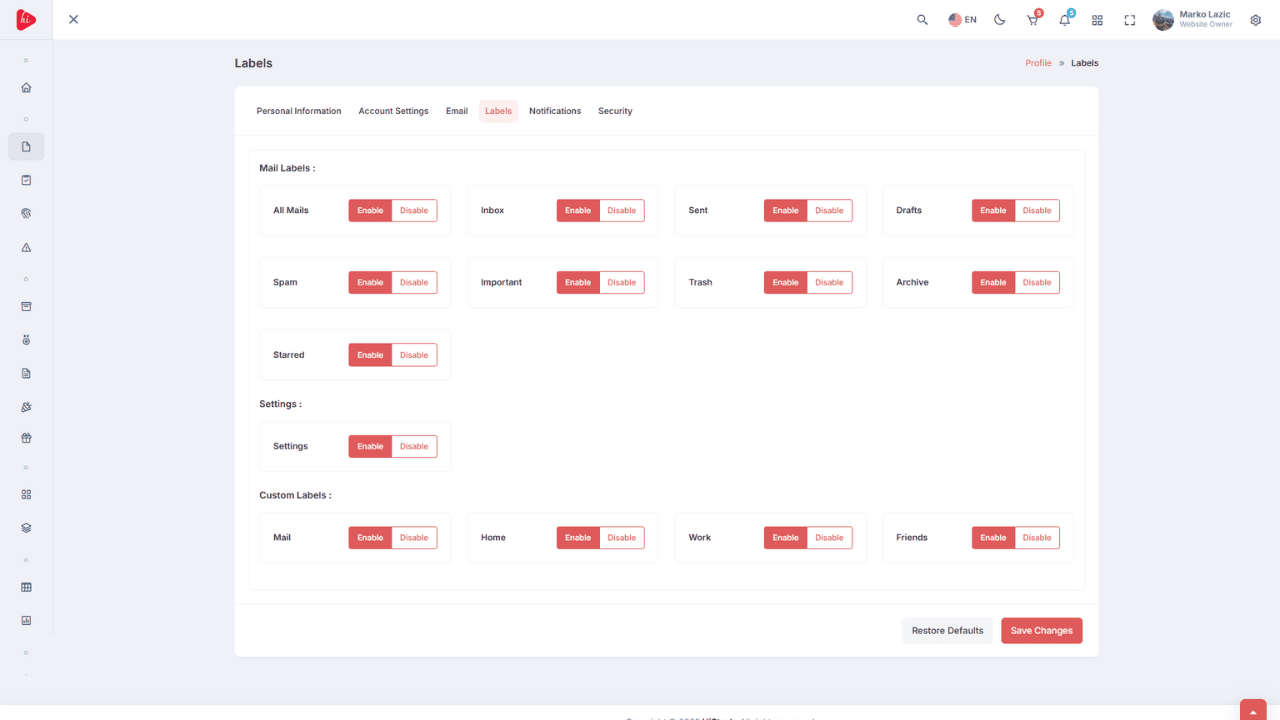
In the
This option allows better email organization and faster access to important messages. If you use multiple labels, we recommend regularly updating them and deleting inactive ones.
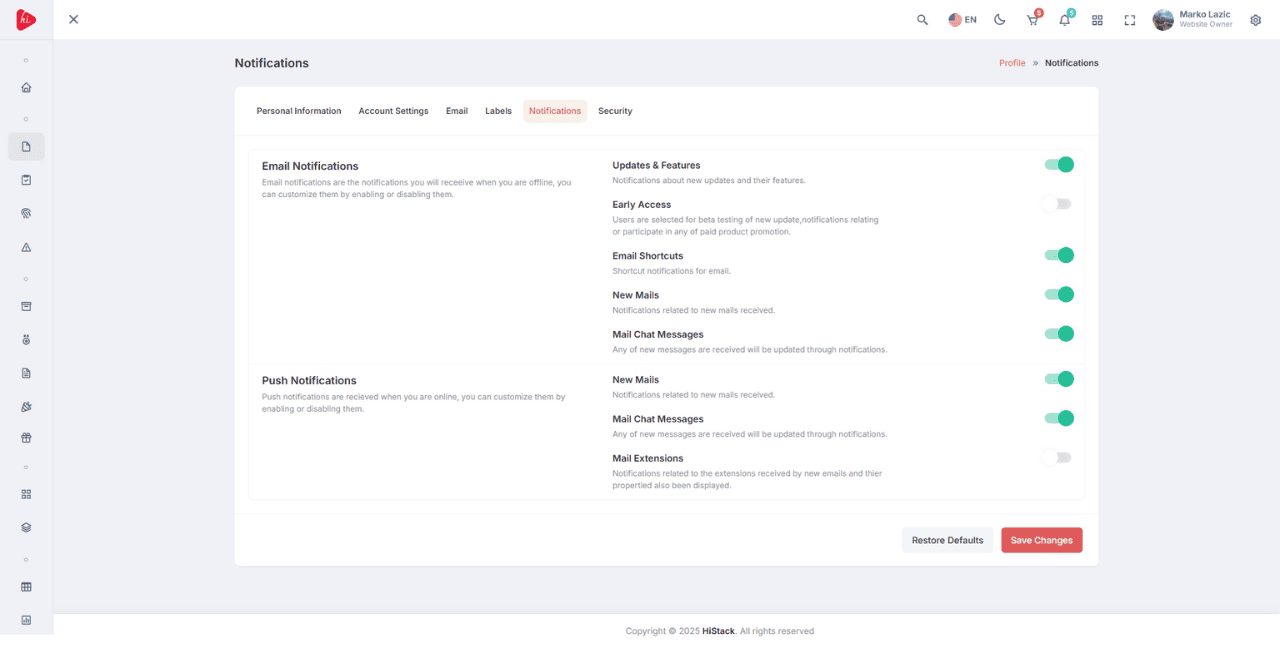
Here you set which types of email and push notifications you want to receive. You can enable alerts for updates & features, early access information, new emails, messages from mail chat, extensions, and shortcuts.
It’s up to you to decide whether you want all notifications or only those relevant to your work. The platform saves your settings, but you must manually confirm them by clicking “Save Changes.”
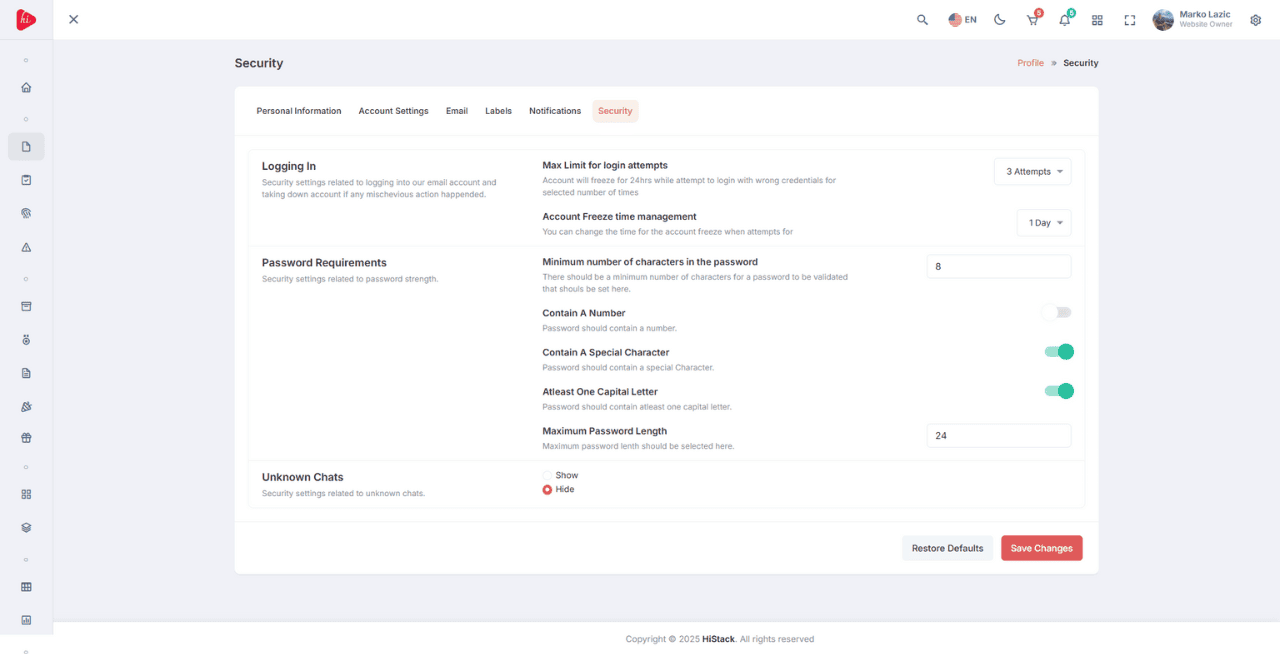
The Security section gives you full control over account security. Set the number of allowed login attempts before the account locks (max login attempts), the duration of the freeze period, as well as all parameters for a secure password (length, uppercase letter, number, special symbol, etc.).
Here you can also manage options for unknown conversations (unknown chats), which further protects your inbox from unwanted messages. All changes take effect only after clicking “Save Changes.”
Our platform offers a total of 8 different dashboards designed to provide detailed insights into all aspects of your website and business: Overview, Website Traffic, Sales Summary, Recent Activity, Custom Reports, Analytics, Projects, and Personal.
Each dashboard is fully interactive, with options for filtering, sorting, exporting, and detailed metric insights. Here are the two most commonly used:
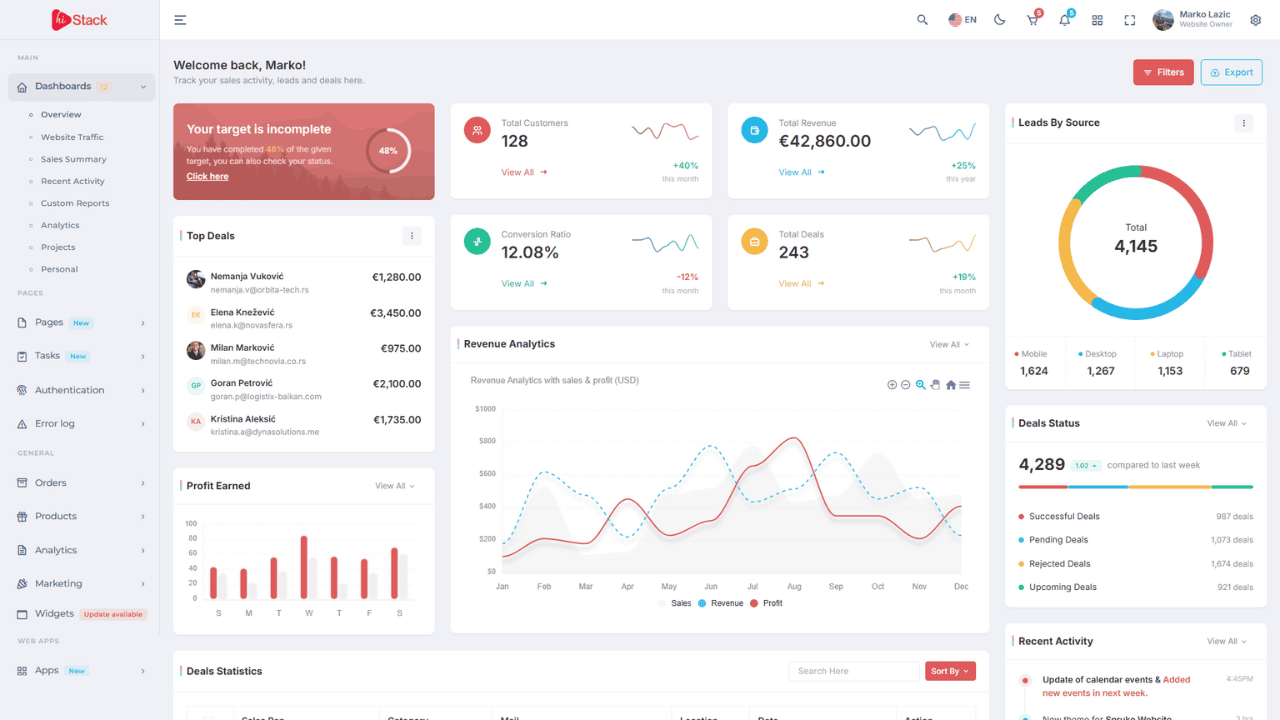
Main dashboard that centralizes all key site metrics into a single, clear view. Perfect for a quick overview of site and team performance.
Key sections:
1. Weekly / Monthly Targets
Clearly displayed goals that help track progress in real time.
2. Top Deals
List of top clients with details:
- Full names
- Email addresses
- Amounts of their payments
3. User statistics
- Total Customers
- Total Revenue
- Conversion Ratio
- Total Deals
4. Revenue and profit analytics (charts)
- Revenue Trend (daily, weekly, monthly)
- Profit Earned
5. Lead by Source
Display of incoming lead sources (e.g., organic, paid, referral).
6. Deal Status Breakdown
Graph showing the status of all active and closed deals.
7. Recent Activity
Display of recent user or team actions (login, update, note, etc.).
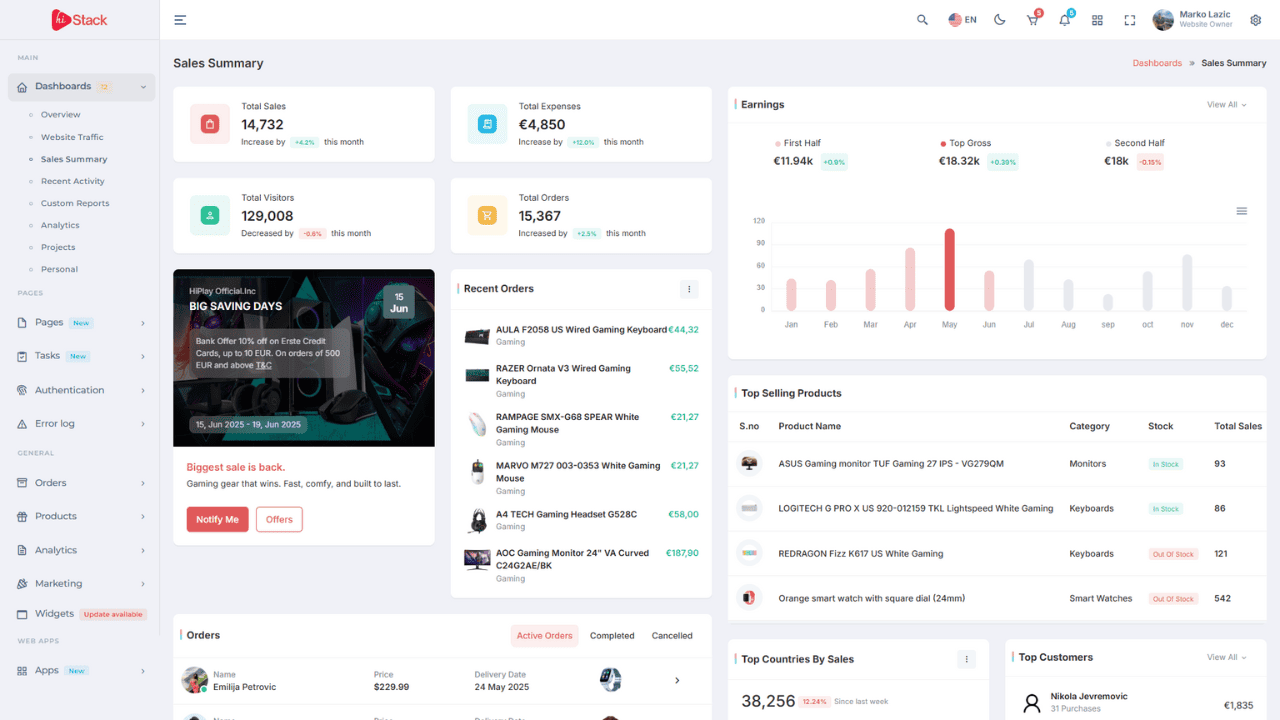
Designed specifically for online stores, this dashboard offers full control and analysis of products, customers, and orders.
Key features:
1. Product sales statistics
Detailed view of best-selling products, number of orders, and revenue per product.
2. Customer analytics
Display of the number of customers, returning customers, average cart value, and loyalty.
3. Product management
- Adding/removing products
- Price changes
- Product status (in stock / sold out)
4. Shipment tracking
Overview of all active shipments and their real-time status.
5. Sales and promotions
- Creating time-limited sales
- Activating and configuring promo codes
If you want to use any of the other six dashboards – feel free to contact us for help customizing your workspace.
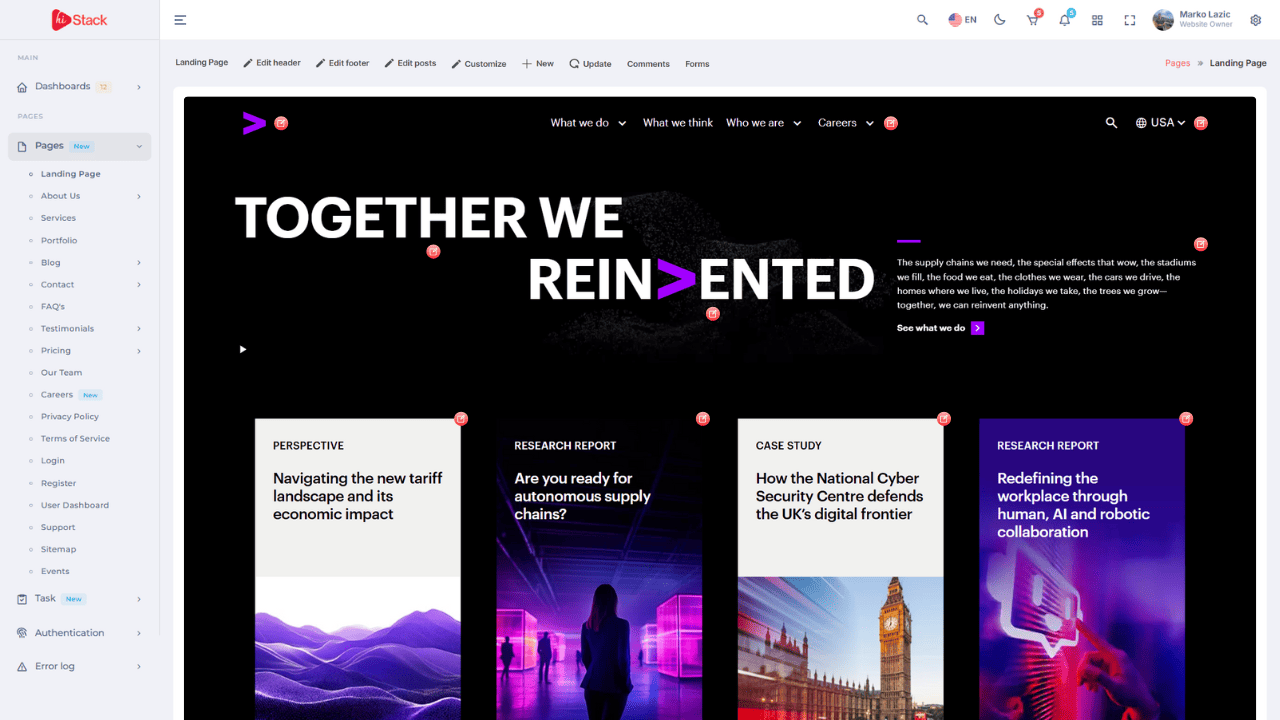
The Pages section is the central hub for managing all your website pages. It’s designed for both basic users and advanced editors who want full control over the visual and functional elements of each page. The platform uses an intuitive visual editor that allows for direct edits through a live preview.
At the top of each page view, you'll find the following tools:
- 1. Edit header / Edit footer – Access the Header Builder and Footer Builder for visual editing of the top and bottom sections of the site.
- 2. Edit posts – Add, edit, and delete posts.
- 3. Customize – Visual editor for the entire layout, including backgrounds, colors, fonts, and sections – similar to the WordPress Gutenberg experience.
- 4. New – Create new posts, pages, sections, plugins, or any other element.
- 5. Update – System updates: PHP version, plugins, modules, and add-ons.
- 6. Comments – Manage user comments.
- 7. Forms – Create and edit contact forms and other interactive forms.
Below the main panel, you'll find a full live preview of the page. Each editable element is clearly marked with a red edit icon.
Clicking on the icon next to a page title opens additional options:
- 1. Edit text, images, buttons, and icons directly on the page.
- 2. Visually rearrange sections (drag & drop).
- 3. Change colors, backgrounds, animations, and fonts.
- 4. Insert new elements (galleries, lists, forms, CTA sections...).
- 5. Create and reuse custom elements (reusable blocks).
- 6. Choose between layout templates for sections like hero, features, testimonials, etc.
For users with technical knowledge, the platform provides additional control over content through custom CSS and JavaScript options. These options can be enabled on individual pages or globally, allowing precise styling of elements, adding effects, or integrating external scripts as needed.
All changes must be manually saved by clicking the "Save Changes" button – changes are not saved automatically.
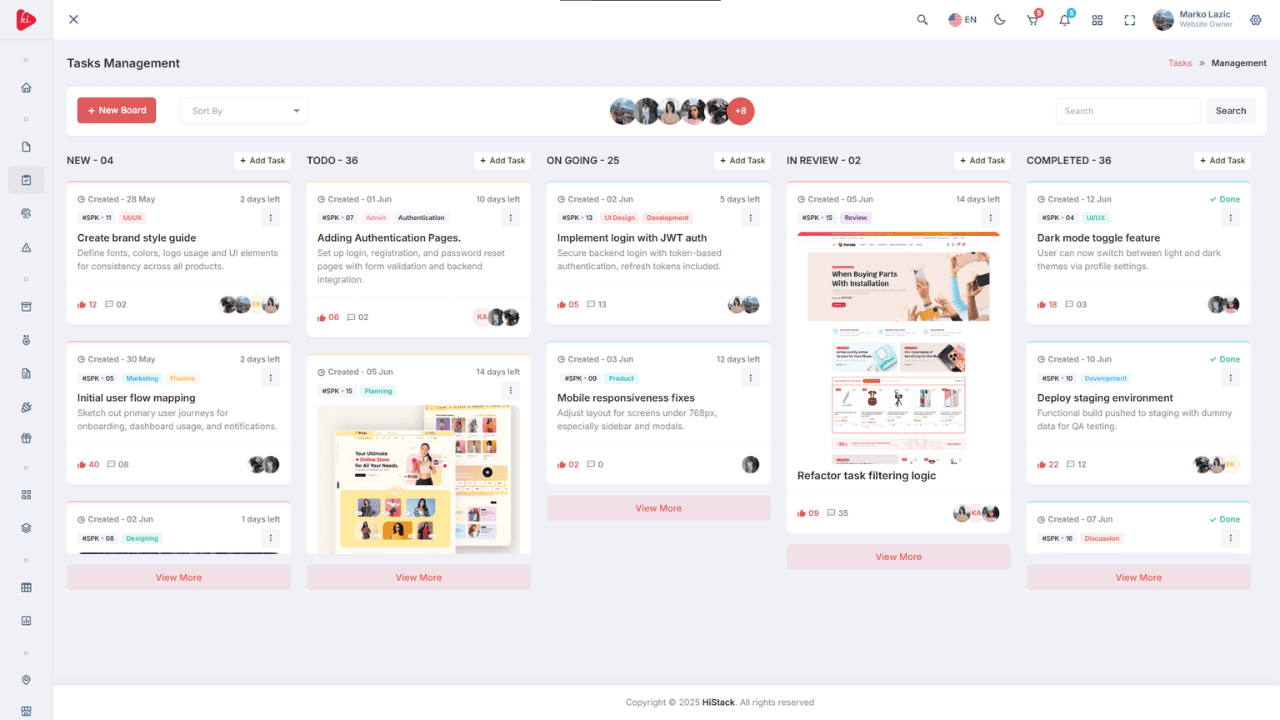
Our platform comes with a built-in task management system, designed to help teams stay organized and efficient.
Users can create multiple boards for different projects or teams. Each board supports various task views — grid, list, and masonry — to fit different working styles and review needs.
Task and Status ManagementWithin each board, it is possible to:
- 1. Add new tasks,
- 2. Change their status (New, To Do, Ongoing, In Review, Completed),
- 3. Use filtering for faster overview by status, users, tags, and deadlines.
Tasks support:
- 1. Adding multiple users per task,
- 2. Setting management roles,
- 3. Commenting and discussion within each task,
- 4. Assigning filters or tags for better categorization.
Each task can be liked as a way to mark priority or support, which further helps with internal tracking of task importance.
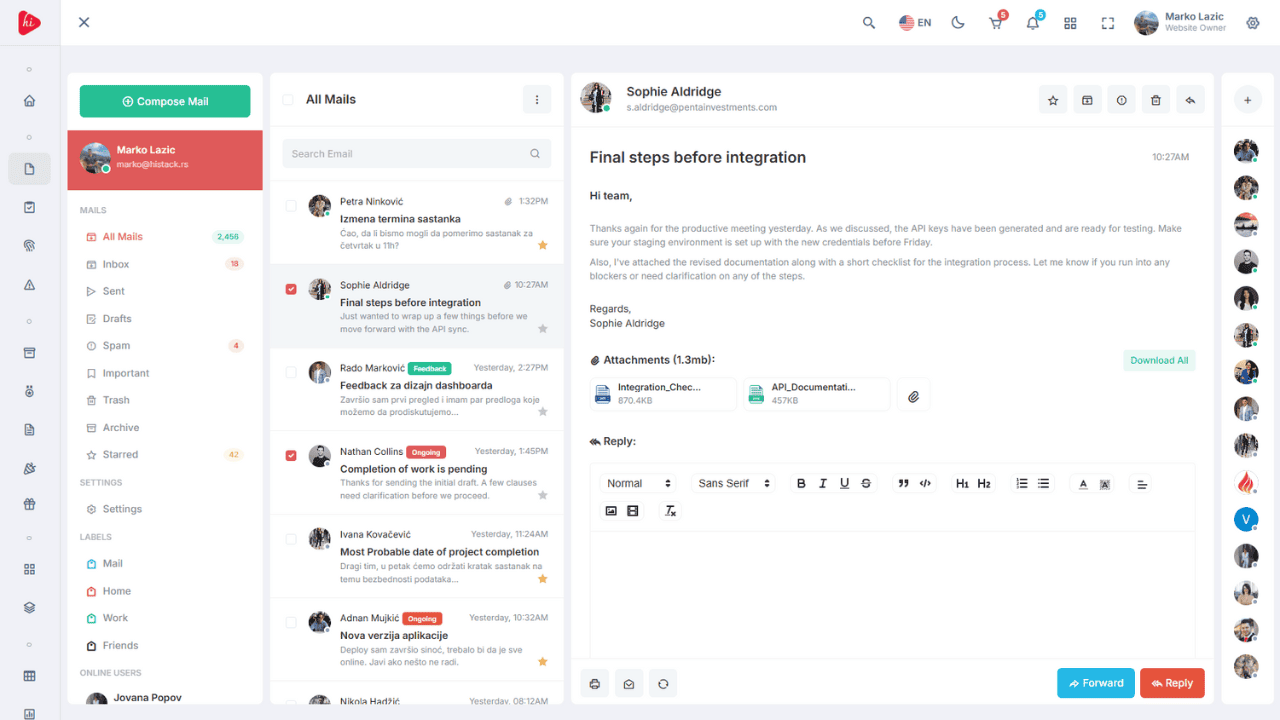
Our platform includes a fully integrated and professional email system, designed for companies that want maximum control over communication.
Users can create, edit, or delete custom email addresses in the format username@domain.com. Each email account is fully functional without the need for external services.
Modern FunctionalityHiStack email system includes all key features of modern clients:
- 1. Categories: Inbox, Sent, Drafts, Spam, Important, Trash, Archive, All Mail, Starred
- 2. Custom labels: Mail, Home, Work, Friends
- 3. Contacts and connections for easier communication organization
- 4. Search and filtering for quick message access
The system meets high industry standards regarding:
- 1. End-to-end encryption
- 2. Multi-layer authentication
- 3. Security protocols protecting users from unauthorized access
Thanks to its speed, security, and efficiency, this email system is an ideal solution for large teams and companies seeking complete independence in business communication.
The HiStack platform is a comprehensive tool for managing web projects and business communication. It enables easy and secure login and user account management, with advanced security options. It provides detailed and interactive dashboards for tracking business performance and analytics.
Through a powerful Pages editor, users can visually edit every site element, while the Tasks module simplifies team organization and task tracking. Finally, the integrated Custom Email system offers complete control over business communication with high security standards.
All changes are saved manually to avoid mistakes, and the platform is designed for efficient, professional, and secure operation at all levels.
For any additional questions or technical support, feel free to contact us at contact@histack.rs. We’re here to help and ensure your experience with the HiStack platform is as smooth and productive as possible.